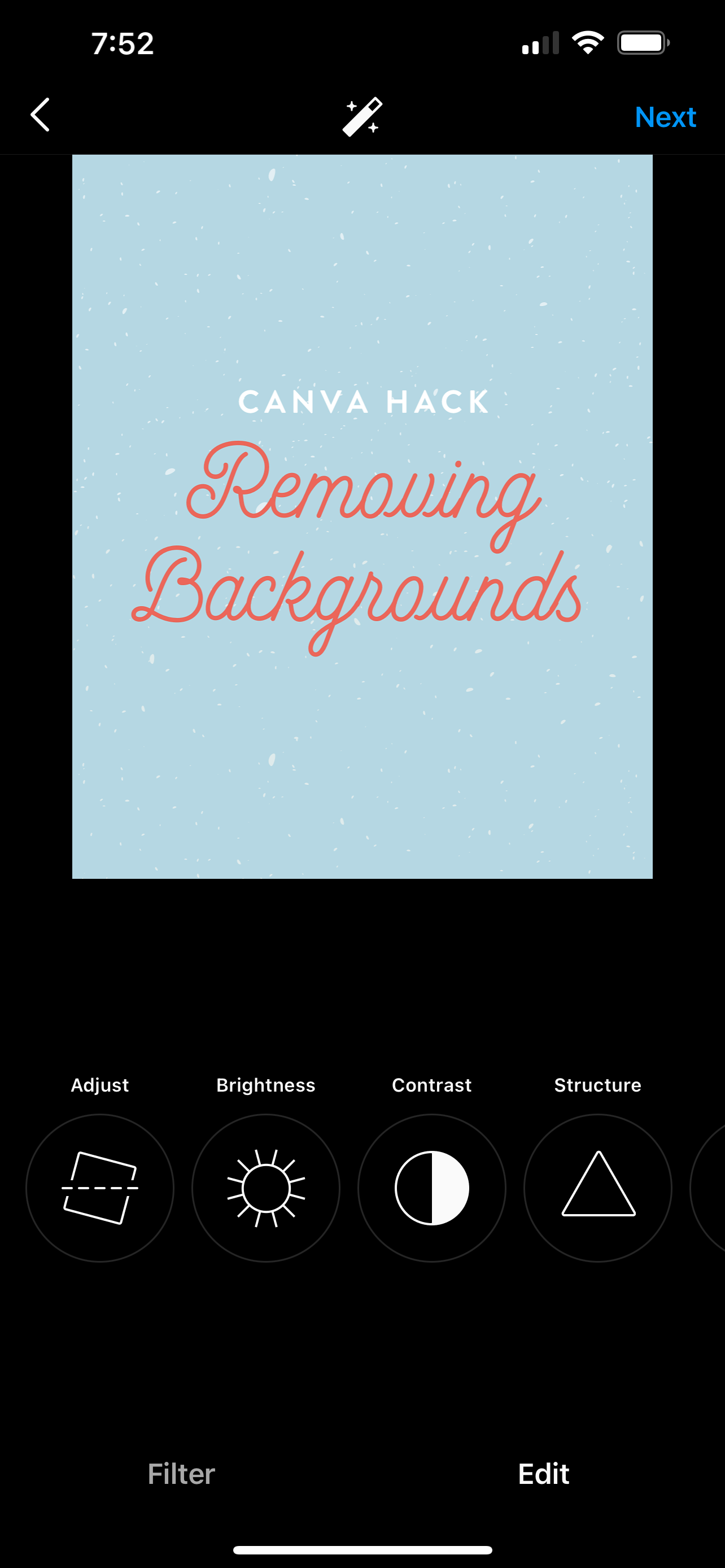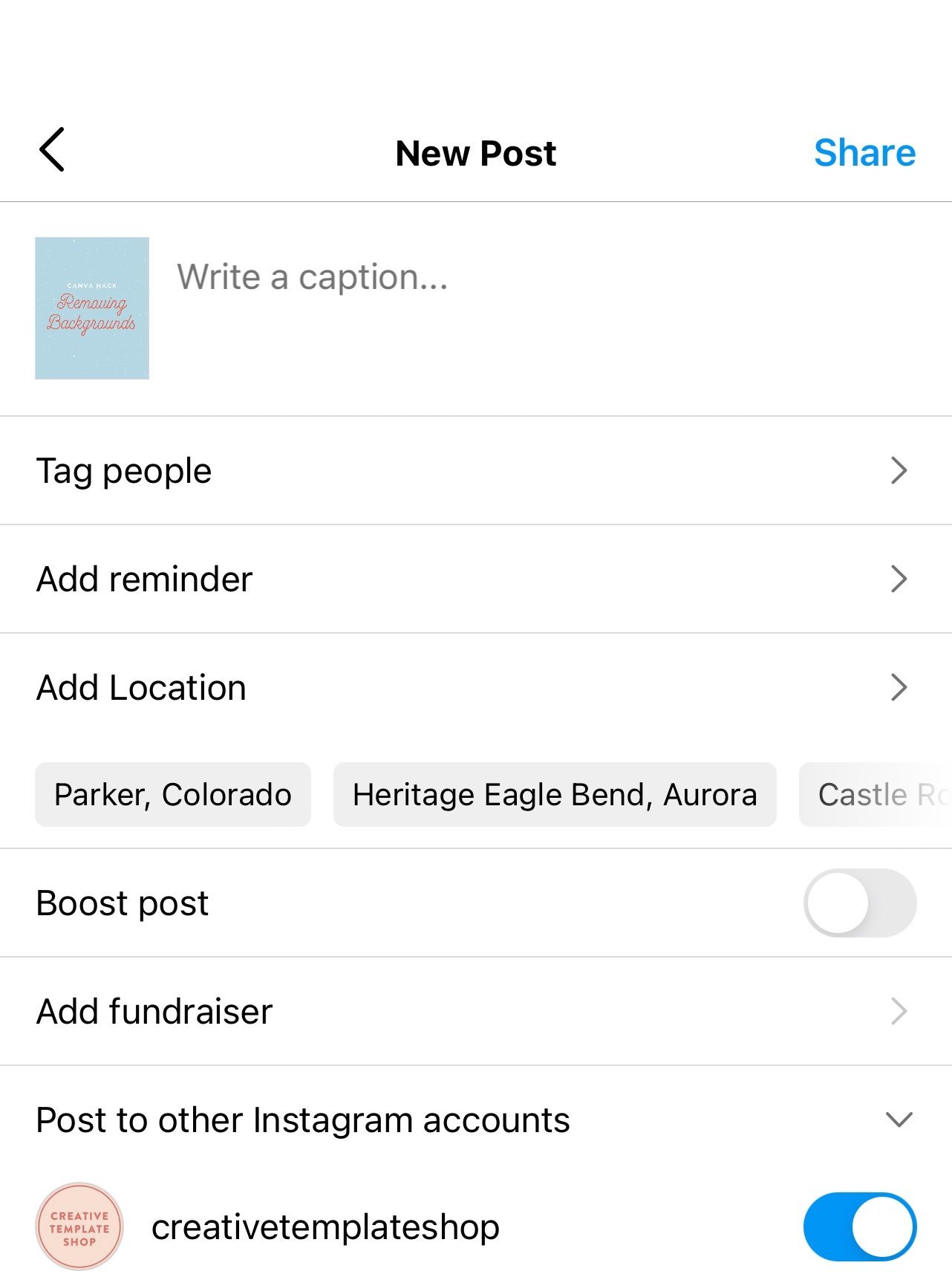Social Media 101 - How to Post on Instagram
So you’re new to Instagram, huh? That is A-Okay! If you’re a newbie business owner, we think it’s important you have a presence on social media and Instagram is a great place to start.
Since you’re just getting started, we thought we’d give ya a quick rundown on Instagram features and how to post your first Instagram post.
What Types of Posts Exist on Instagram
Instagram is a visual platform and its sole purpose has been to enable users to share images or videos with their audience. There are a handful of different “posts” you can upload into Instagram.
A single image or photo
Carousel post: multiple images in one post
Reel: short form video that can be up to 60 seconds
Feed Video: up to 60 minutes long
Stories: 15 second images or videos that can be seen by followers for up to 24 hours
A Note on Instagram Aesthetics
Now with that said, you may have heard a thing or two about creating an aesthetic on Instagram. If you’re a new business owner, we encourage you to look into creating a brand for your business. There’s a lot of competition out there and creating a strong brand will help get and keep people’s attention.
Curious about creating an aesthetic? Check out the Creative Template Shop. Our templates not only help you build your brand but you can also use our social media templates to help you create a consistent and aesthetically pleasing Instagram feed. (okay, enough about us 😜).
Now that we’ve covered that, let’s explore how to upload, edit, and post an image.
Upload, Edit, and Post an Image
1) Click the “+” icon at the top-right hand corner.
When you tap the “+” icon, you’ll be prompted to choose the type of post you want to share. For the sake of this example, we’re going to click “Post.”
2) Choose your image
In this step, you’ll see your Photos library pop up and you can either choose an image from here or you can take a photo directly from the Instagram app. Once you get your photo, you’ll click “Next” in the top right.
3) Add filters if you’d like
There are two options you can use to edit your image: “Filter” and Edit”. When you hit next from the above step, filters will show up first. You can scroll through the options and then click any of the filters to apply them to your image.
4) Edit your image if you’d like
In the edit section, you can adjust contrast, brightness, structure, warmth, and more. Once you’re happy with your image or if you don’t want to edit the image at all, click “Next” in the top right.
5) Write a caption and toggle sharing settings
This is the step where you’ll write your caption. You can also tag people and add a location.
P.S. We don’t like writing captions in the Instagram app. The space provided is too small and every now and then something happens and we lose all our efforts. We recommend that you type out your caption in a google doc or whatever you use and then copy and paste it into the app.
Additionally, you can post to Facebook or other Instagram accounts too. You’ll just toggle it on or off! When you’re ready to publish, click “Share” in the top right corner.
Your first post is in the books!
Now what? Posting consistently is an important part of growing your account on Instagram. Sounds daunting? At the Creative Template Shop, we actually make it really easy for you! We have story and feed templates that you can easily edit to make your own.
Not to mention, there are specific templates for specific events, like social giveaways, launching a new product/service, or if you’re having a sale! We have templates for all those occasions so there’s really no need to overthink it.
Even better? You can join the Co-op membership for only $47/month. You get awesome perks like:
Unlimited downloads of all templates, including all four new releases each month
Monthly releases of our private podcast called The Nugget where we give you the strategy behind each new release
The Co-op private Facebook community where you can come to ask questions, seek support and guidance
Weekly newsletters so you can stay in the loop when new templates release, new Nugget episode drops, sneak peeks at upcoming templates, and more
Are you ready to dive in with us? Just head here to join The Co-op and let us become your new marketing department!