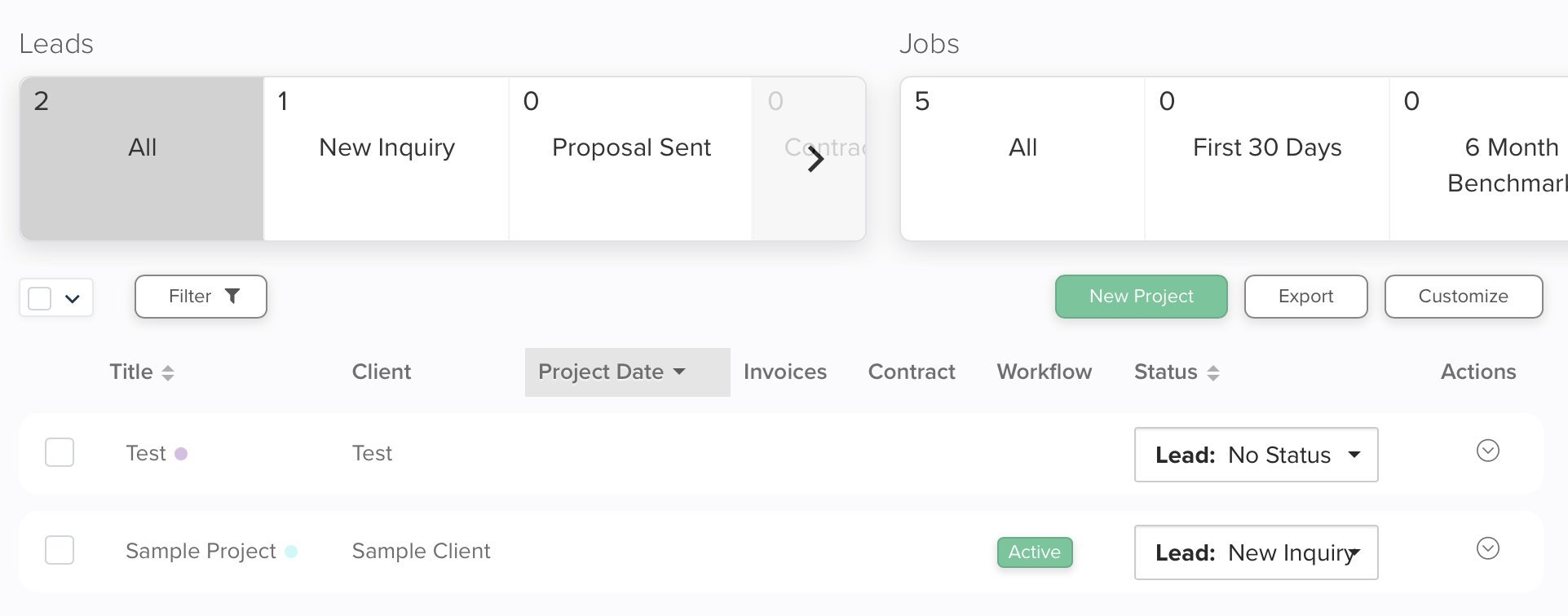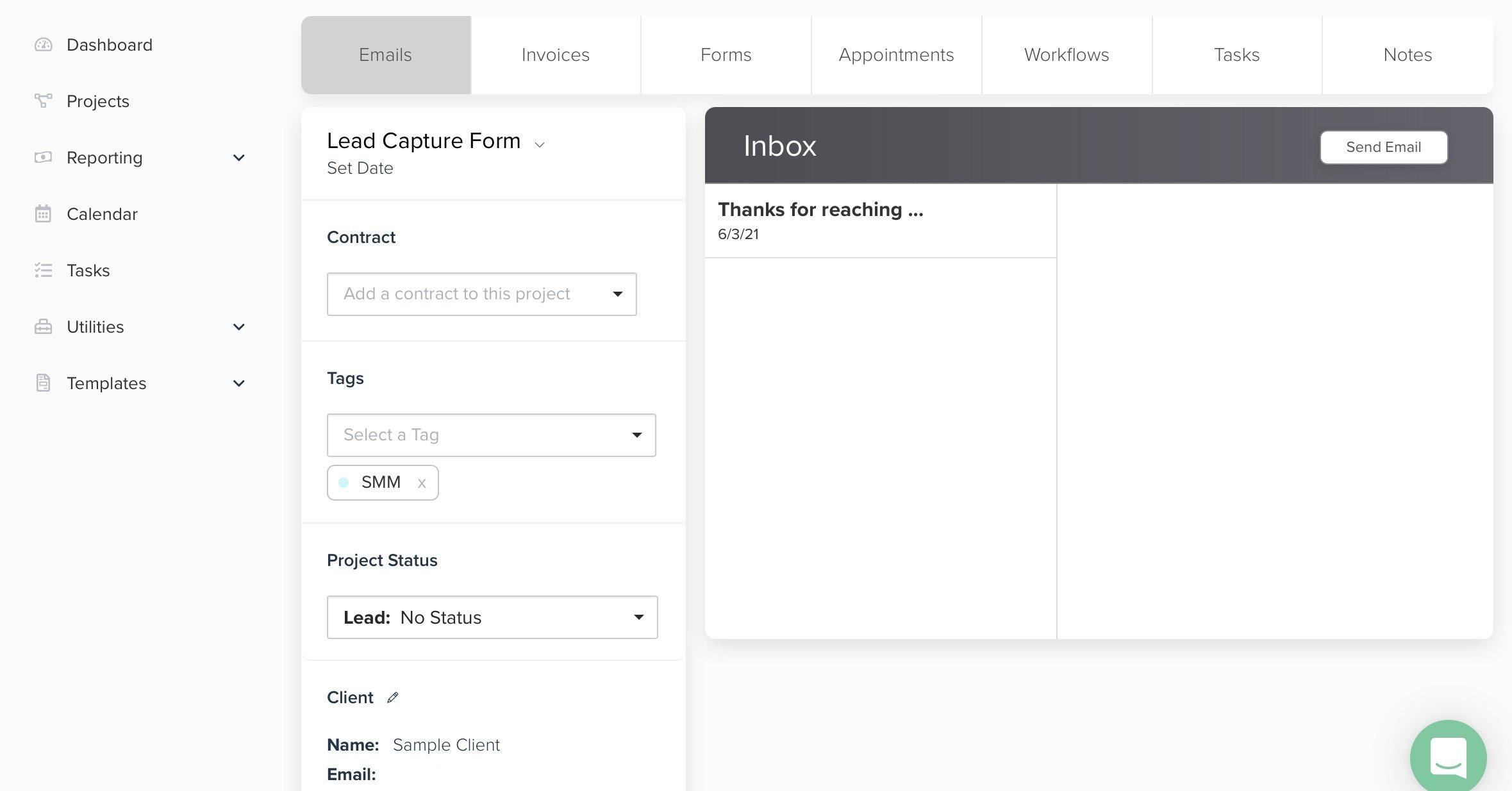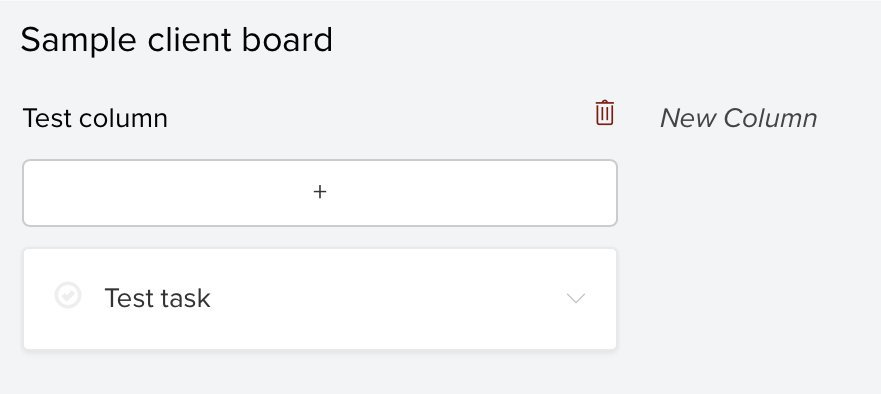101 Series: Beginner’s Guide to Dubsado
Dubsado boasts proudly that they’re an all-in-one CRM (as they should), but we understand that it’s common to get a bit scared at that thought. What will you do with all of the features? Is it too robust for your needs? It can be a bit overwhelming for a first-time user or someone who’s browsing different CRMs to invest in for their business.
When you understand all the different features and their functions, though, you can see how nicely they flow together. Every feature complements the next, and it really helps eliminate the confusion when you understand how they work. With that said, this is the beginner’s guide to Dubsado!
Big Features vs. Little Features
You may find it helpful to categorize Dubsado’s features into “big”and “little.” (These are entirely phrases that we came up with.) Big features mean that they’re a main Dubsado feature, whether it’s used the most, are one of its main attractions, or play a big part in how you use Dubsado. These would be features like:
The form builder
Projects
Workflows
Client Portal
Task boards
Reporting tools
Little features would be those that don’t play a huge part in your everyday functions, like those that don’t need to be visited every day (i.e. set up once and you’re basically finished with it). These would be features like:
Scheduler/Calendar
Canned emails
Packages
Payment schedules
Basic account settings
Breakdown: Dubsado’s Big Features
We’ll break down the big features first, and this will hopefully help you to understand how the little features work in conjunction.
FORM BUILDER
Dubsado lets you create forms right within their builder, like proposals, contracts, questionnaires, lead capture forms, and subcontracts. Check out this blog post for an introduction to the form builder and a step-by-step guide to building proposals!
You can email forms directly to clients right within Dubsado because you can connect your email account, or you also have a share link that can be added anywhere you like. For your lead capture form and public proposals, Dubsado generates embed code so you can add it to your website.
Public proposals are basically proposals that are meant for public use. These are awesome for service providers that don’t need to consult with potential clients before signing. If your services are straightforward, clients can fill out their info, select a package, sign the contract, and pay the invoice all without having to contact you first. They’re especially useful if you don’t have a website because you could just use the direct link (maybe shorten it with a site like Billy), and add it to all your touchpoints.
Forms also serve as the trigger to workflows. We’ll talk more about those later!
PROJECTS
There are two places we’ll discuss for projects. The first is the overall projects page that displays all of your leads and jobs.
If you notice at the top, there are different statuses for leads and jobs. You can create these to organize your clients by status. In the example above, we have statuses like New Inquiry, Proposal Sent, 6 Month Benchmark, etc. Statuses allow you to see how many clients you have in each status. So if you have a status for Awaiting Contract Signature, for example, you’ll be able to see how many clients still need to sign their contracts (although you can also see this information on your dashboard).
If you look back at the screenshot, you may also notice colored dots beside the project name in the list below statuses. These are called tags, and they’re just an extra step to further organize your projects if you want. We’ve most commonly seen creating tags for each package that you offer, but you can create tags for anything. To learn more about project statuses, tags, and how to create them, check out this blog post.
The second place would be inside of each individual project. You’re brought to a page where you can view more details about the project, send emails, view and send invoices, forms, view appointments, apply workflows, create tasks, and add notes.
This is also the place where you’ll activate the client portal if you choose to use it with clients. We’ll walk through the portal in a bit.
WORKFLOWS
Workflows are where all the magic happens! You’re able to automate your processes so that all you have to do is sit back and let Dubsado complete things for you. We absolutely love automation, so this is our favorite part of Dubsado. Workflows trigger from a form being completed overall or from a certain option being chosen in a drop-down menu question inside the form. So, for example, if you have different processes based on a package a client is interested in, you can trigger the appropriate workflow when they choose that package in a drop-down menu on your form and submit it (usually a lead capture form for this example).
From the workflow being triggered, you have tons of different action steps you can choose from, like:
Change project status
Add a tag
Send an email
Send a form
Create a todo
Send contract
Create invoice
Activate/Deactivate portal
Send appointment scheduler
Start a workflow
From there, you have even more options for when to actually complete the action, whether you want it to be immediately, after a certain number of hours, days, weeks, or even years, etc. To learn how to use workflows in-depth, check out this blog post.
Your possibilities are endless as far as what you can automate inside Dubsado, so it’s definitely worth playing around with! Here’s an example onboarding workflow we created for an imaginary photographer:
CLIENT PORTAL
The client portal is basically like giving your clients their own lounge. They log into it either from a direct link you send them or add to a button, or you can embed the login page on your website. From there, they can view:
How many outstanding contracts, emails, or invoices they have
Invoices, contracts, forms, PDF documents, and links that you’ve applied to their portal
Email threads between you
Contact info you have on file, which they can edit
Your business info
Task boards, if you’ve shared them
Appointments, if you’ve applied them to the portal
With the client portal, they’ll never lose any important information or documentation you’ve sent them as it’s always kept in one neat central hub. Actually using the portal is completely optional, but it can only help to add professionalism and wow-factor to your client experience. The fact that you can customize it to your branding is just a bonus!
TASK BOARDS
We know a lot of our audience uses Trello, and task boards in Dubsado function very similarly as far as boards, columns, and cards. You can assign different users to tasks if you have admins of your account, add due dates, attach files, and add comments. You can even share the whole board with your client, and they’ll be able to view it in their client portal.
If boards aren’t your thing, you can also use simple todo lists that display the task summary, what project it’s for, assignee, and due date. Todo lists are what’s used in workflows, so any “create todo” tasks will be added to your task list.
We cover task boards and lists more in depth over here.
REPORTING TOOLS
Dubsado can also handle your bookkeeping! Their bookkeeping tools aren’t nearly as robust as what you’d find with Quickbooks (which directly integrates with Dubsado, by the way), but they definitely get the job done if you aren’t ready to use quite a robust system. You’re able to:
Add and track project sources
View a project breakdown
View and export lists of all invoices and transactions
View a chart of accounts
View and export income and expense reports
It’s absolutely possible to get by with just Dubsado’s native bookkeeping tools, and it’s an added bonus that everything is all together in the same system!
Breakdown: Dubsado’s Little Features
Like we said earlier, the little features work in conjunction with the big ones. These are features that you don’t usually spend a ton of time in, so once they’re set up, they’re basically good to go until you need to make updates or changes as your business grows or as you see fit.
SCHEDULER AND CALENDAR
Dubsado has a native appointment scheduling tool that we love. You can create different schedulers for whatever purpose you have for them. If you’re a coach, for instance, you can have schedulers for discovery calls and schedulers for client consultations. You even have the ability to add an invoice to a scheduler so clients have to pay when they book. You’re also able to add a lead capture form to a scheduler.
Once an appointment has been scheduled, it’ll display in the native Dubsado calendar. Our favorite part about the calendar is that you can sync it with your Google Calendar, Apple iCal, or another type of calendar. Any appointments booked will display on the other calendar you synced, and any booked slots on that calendar will show on your Dubsado calendar. Dubsado makes sure that it’s nearly impossible for someone to book an appointment during a time that’s busy for you.
You can send an appointment scheduler manually or automatically via workflows. Plus, you can apply the scheduler to a client’s portal so they can book from there, too.
CANNED EMAILS
You probably have emails that you find yourself typing often, so just create a canned email for them! You can then use those templates in one-off emails you send to clients within Dubsado, or you can add it as a step in a workflow.
Dubsado also has smart fields, which will auto-populate information into it. So instead of typing out the client’s name, you can use a smart field for that. Smart fields are able to be used in both emails and forms.
If you add a canned email to a workflow, you can mark that step for approval so that you have the opportunity to add more personalization to it before it sends off. We talk about that some more in this blog post.
PACKAGES
You can build out your packages inside Dubsado. All you have to do is name it, add a price, and add line items for what’s included in the package. There’s no limit to how many packages you can create, so if you create custom packages, you can go in and add those as you need to.
Packages are added to your proposals. When you add the package field, all you have to do is select the one(s) you want to add from a drop-down menu. If you need to, you can even edit the line items from within the proposal.
Along with packages, there are discounts. You can create discount codes of a percentage or fixed price of your choosing, add a max number of uses if any, an expiration date if any, a category, and name. (Are you thinking what we’re thinking? Referral program for your clients!)
PAYMENT SCHEDULES
If you have large packages, you can create custom payment schedules for clients. Dubsado already provides you with default payment schedule options:
Pay-in-full with reminders
Fixed deposit - Deposit amount of our choosing due immediately with the rest due 3 days before a project start date
50/50 - Same schedule as fixed deposit only the amount is split in half
34/33/33 - 34% due immediately, 33% due one month before start date, and 33% due one week before start date
Because they already provide you with a variety of options, you may not even have to customize them, but you’re still able to create as many custom payment schedules as you need.
BASIC ACCOUNT SETTINGS
Your account settings are pretty much set-and-forget. They’re very straightforward, so you shouldn’t have any difficulty setting them up. This includes things like:
Uploading your logo and a brand color that will be the color of your form and link buttons
Customizing your portal to match your branding (We have a tutorial here)
Setting up how you’ll receive money in what currency, country, and connecting a payment processor (Stripe, PayPal, or Square)
Connecting an email account so you can send and receive emails from clients in Dubsado
Setting up integrations you may need (Zapier, Quickbooks, Xero, Cloudspout, or video conferencing with multiple integrations)
Personalizing your domain name if you own one (For example, “portal.dubsado.com” for the client portal will display as “portal.yourdomain.com”)
Creating custom-mapped fields (You can learn about those here)
Other Features
Dubsado has features that you may or may not use, like the form list, address book, and time tracker. The form list is just as it sounds– a list of all forms that have ever been sent or submitted. It’ll display the name of the form, the client, project, what kind of form it is, the date it was sent/submitted, and indicators for if it was sent or completed.
The address book is the contact information for every client you’ve ever had in Dubsado, so you can easily refer to their name, company name, email, and phone number. You’re also able to import or export a csv and manually add contacts.
The time tracker allows you to track your time for tasks and projects, so you don’t have to use a service like Toggl if this is a feature you use often. You can track open time, or you can track time for a project that will then be invoiced. You get to set the hourly rate, and then Dubsado will generate an invoice for it. (Ah-mazing!)
Now You Know!
Well, that covers all of the big and little features of Dubsado to hopefully get rid of the overwhelm and allow you to understand how they all work together in this all-in-one system. As you can see, although Dubsado has so many features and capabilities, they all work alongside each other to give you the best experience possible with a CRM.
If you’re ready to give Dubsado a try, you can save 30% on your first month or year right here!