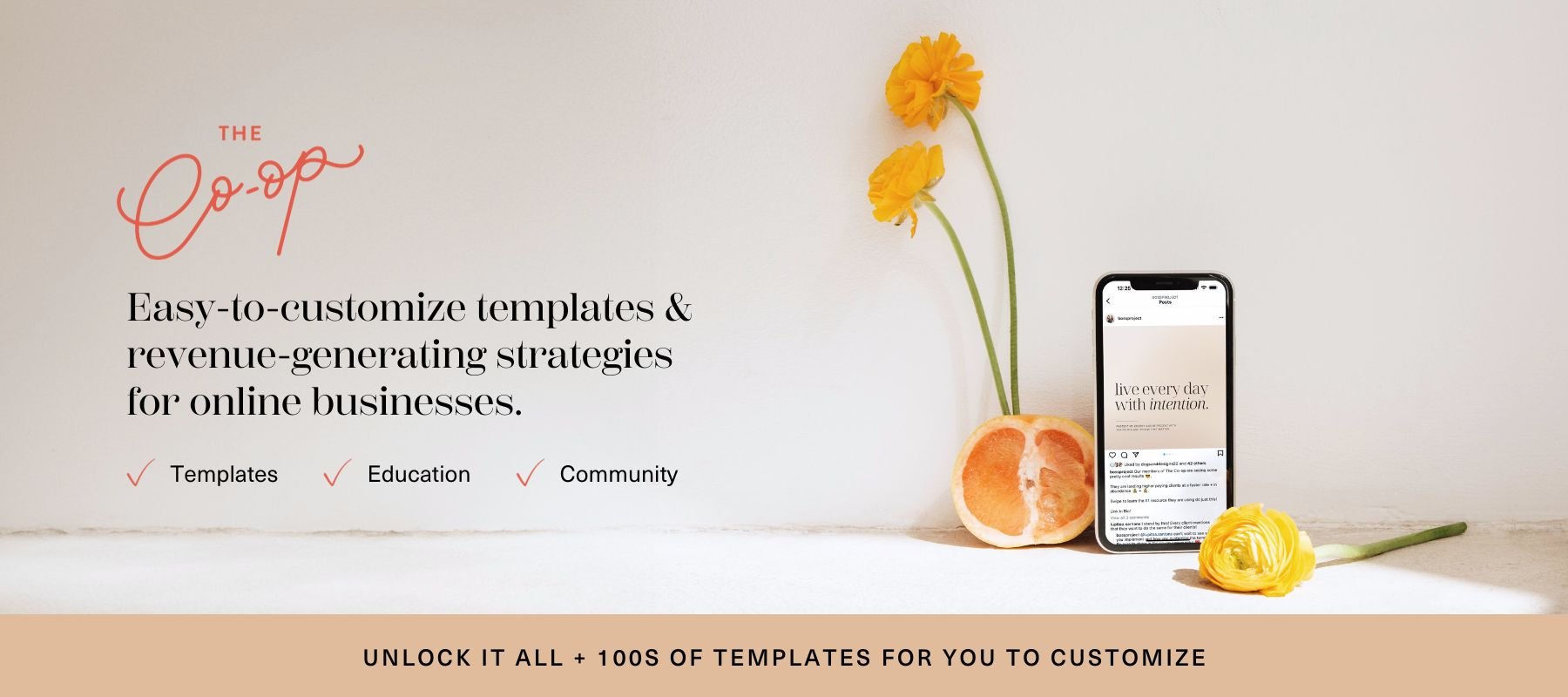How to Use ManyChat to Auto-Reply to Instagram & Facebook Comments
If you’ve been manually responding to Instagram DMs and comments, you’re leaving serious leads and sales on the table. ManyChat’s Instagram automation allows you to instantly reply to comments, DMs, and story replies—turning engagement into conversions while saving you time.
Whether you’re setting up your first automation or optimizing an existing one, this guide walks you through everything step-by-step.
Plus, if you want a full Instagram monetization strategy, don’t miss my Instagram Profit Playbook. Inside I show you how to attract the right audience and turn engagement into actual sales.
New to ManyChat? Get a Free Month of Pro with our referral link.
Why Automate Instagram Engagement with ManyChat?
ManyChat’s automation lets you streamline your Instagram interactions by:
Turning Comments into Leads – Set up keyword-based automations that instantly DM followers with links, offers, or lead magnets.
Boosting Engagement & Sales – Automatically reply to messages, keeping conversations going without you manually responding 24/7.
Capturing Leads on Autopilot – Collect email addresses or send people directly to sales pages with zero friction.
Saving Time & Effort – Instead of constantly monitoring comments and messages, your automation handles it for you.
If you’re ready to start making Instagram work for you without spending hours responding manually, here’s how to set up your first (or next) ManyChat automation.
Watch This First: Step-by-Step Video Walkthrough
Prefer a visual guide? Watch as I walk through setting up a ManyChat automation in real-time, so you can follow along and implement it immediately.
📌 What You’ll Learn:
✔️ How to trigger automations from Instagram comments, DMs, and story replies
✔️ How to send custom responses that match your brand voice
✔️ How to ensure your automation is working before going live
Step 1: Create a New ManyChat Automation
Once your Instagram account is connected to ManyChat, follow these steps:
Go to the ManyChat Dashboard
Navigate to the Automation tab.
Click New Automation at the top.
Choose Your Starting Point
Use a Template – ManyChat has pre-built automations for lead generation, sales, and customer engagement.
Start from Scratch – If you have a specific process in mind, you can build it manually.
For this example, we’re going to use the Convert Instagram Comments to Sales template. Even if you’re directing people to a free resource (like a workshop), this setup works the same way.
Step 2: Set Up Your Instagram Comment Automation
Now, we’ll configure ManyChat to automatically send a DM when someone comments on a post or Reel.
Choose Where the Automation Will Work
Do you want this to work on all posts and Reels or just one specific post?
If you want it across all posts, you’ll need a ManyChat Pro account.
For a single post, you can manually set it up after it’s live.
Set Up a Trigger Word
Pick a keyword people will comment to receive the DM.
Example: If you’re promoting a workshop, your keyword might be SHIFT.
Add alternative keywords if needed (e.g., “workshop” or “send info”).
Customize Your Automated Reply
ManyChat will send a DM based on the keyword trigger.
Write 5-7 variations of your response so it doesn’t sound robotic.
Example: “Here’s the link I promised you [Insert URL]”
Pro Tip: You can use AI tools to generate natural-sounding responses if you need inspiration.
Step 3: Expand Your Automation to Instagram Stories & DMs
To maximize reach, set up additional triggers:
Story Replies – Automatically DM people when they reply to your Instagram Stories.
Direct Messages (DMs) – Allow followers to send a keyword via DM instead of commenting on a post.
How to Set Up a DM Trigger in ManyChat
In ManyChat, go to Triggers > User Sends a Message.
Select "Detect Specific Words" as the trigger type.
Enter the keyword (e.g., SHIFT).
Choose whether it should match exactly or contain the keyword within a longer message.
Save and activate the trigger.
This ensures people can receive your automation even if they don’t comment but prefer to DM you directly.
Lead Magnet Instagram Carousel Canva Templates
$19 one-time purchase, $0 for members
Instagram Captions and Prompts Copywriting Template
$19 one-time purchase, $0 for members
Step 4: Customize Your Message & CTA Button
Now that the automation is set up, it needs to actually send a message.
Click the arrow to connect the keyword trigger to a message.
Write your DM response (keep it short, friendly, and action-oriented).
Add a CTA button with a link to your lead magnet, sales page, or freebie.
Always use the full URL (including "https://") to avoid broken links.
Pro Tip: Want to test your automation before going live? Use a secondary account to comment or DM the keyword and make sure everything works!
Step 5: Set the Automation Live & Name It
Before launching:
Click "Set Live" – Your automation won’t work unless this is done.
Name Your Automation Properly – Use clear labels like:
LM - Market Shift Workshop - Trigger: SHIFT
DP - Digital Product Funnel - Trigger: GUIDE
Avoid Duplicate Keywords – If you have multiple automations with the same trigger word, only the first one will send.
Once everything is live, test it using a second account, and you’re good to go!
What’s Next? Start Monetizing Instagram
Setting up ManyChat automations is just one part of turning Instagram into a revenue-generating machine. If you want the full strategy for:
✔️ Attracting buyers, not just followers
✔️ Turning Instagram into a profitable sales funnel
✔️ Monetizing content without constantly selling
Then you need my Instagram Profit Playbook. I break down exactly how I use Instagram to drive daily sales with a sustainable content strategy.
⚡ Your Shortcut to Sales on Instagram ⚡ Check out Instagram Profit Playbook now!
Quick Recap
Set up a ManyChat automation to turn Instagram comments & DMs into leads.
Use keyword triggers on posts, Reels, stories, and direct messages.
Customize your responses & link directly to a freebie or sales page.
Test everything before going live to ensure it works smoothly.
Start using Instagram automation to grow your audience and sales on autopilot.
💡 Want the full strategy? Learn how I generate an average of $1K/day from Instagram using my simple Instagram Profit Playbook.