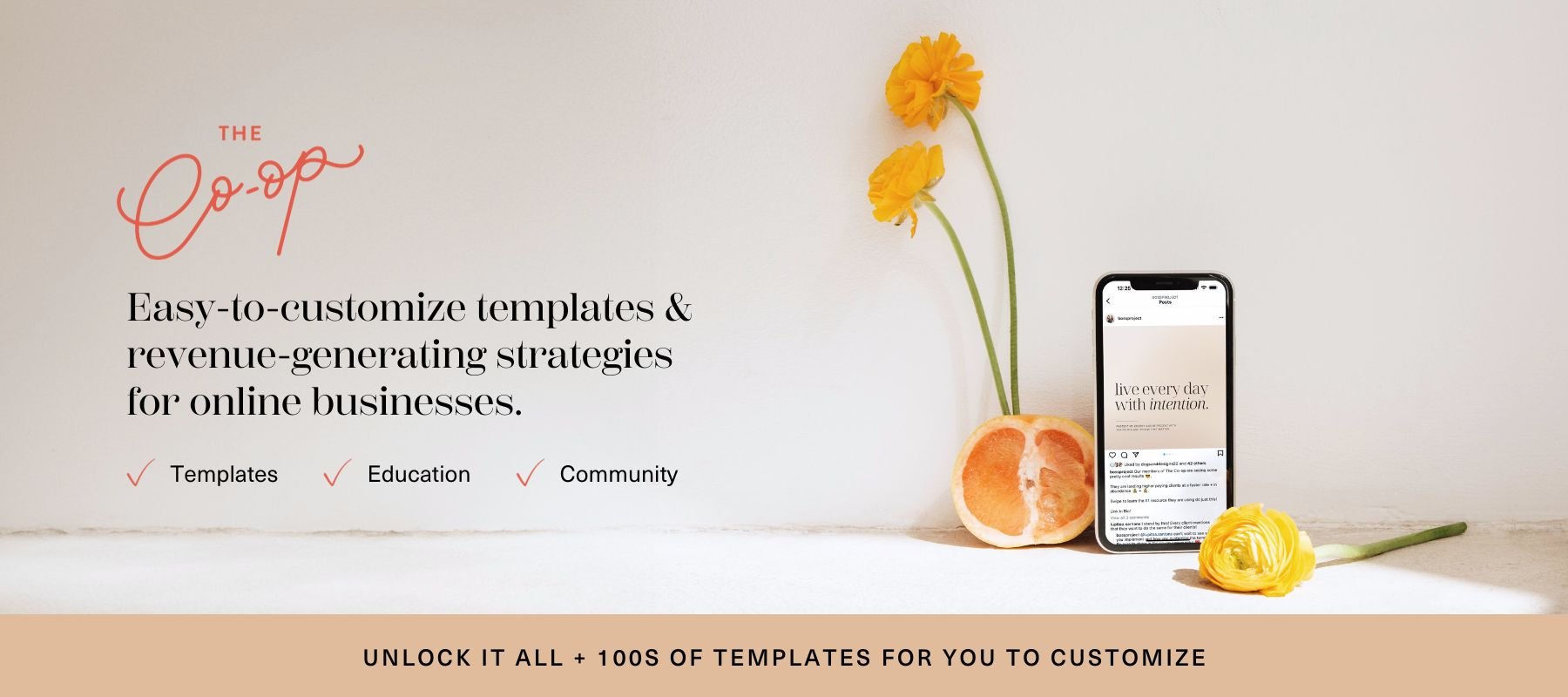How to Edit Fonts Inside Canva
Canva is an easy-to-use tool to create beautiful, effective designs for your business whether you have design experience or not (especially combined with our strategic and beautiful Canva templates).
In this post and a quick video tutorial, we’re walking you through everything you need to know to get started editing fonts and text styles inside your Canva designs. We’ll cover font choices, using the “Change All” feature and copy/paste tools, font styling, and text effects. Scroll down to learn more!
Video Tutorial
For all you visual learners, we’ve recorded a video tutorial covering how to edit fonts inside your Canva designs.
Video Timestamps
0:34 - How to change and browse fonts in Canva
1:27 - Using the “Change All” feature on fonts in Canva
1:49 - Using the Copy/Paste tool on Canva text
4:14 - Editing letter spacing and line spacing on Canva text
6:36 - Miscellaneous type formatting tools in Canva
7:06 - Using text effects in Canva
Ready to try Canva Pro out for yourself? Get a free 30-day trial on us!
Visit bossproject.com/canva to get the magic of Canva Pro for yourself, free for 30 days. Pair it with a membership to the Creative Template Shop Co-op to completely transform content creation in your online business.